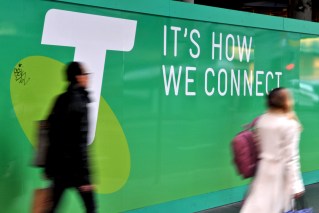How to bring your tech back from the dead


Pray to the God’s of technology – Gates, Wozniak, Turing, whoever. Photo: Commons
While the technological marvels we carry in our pockets, purses, backpacks and satchel bags yield all manner of modern benefits, they all share a common Achilles heal — water.
Hands up if you’ve ever dropped your smartphone in a body of water or accidentally put it through the wash?
• How to shoot 360 video
• The new Xbox, Playstation
• Forget ‘digital detox’
Hell, maybe your evil cat knocked over a glass of wine or cup of coffee onto your open laptop. Don’t worry, you’re not alone.
The reason liquid is so damaging to electronics is simple: liquids conduct electricity and corrode metal to varying degrees. If you can prevent it from doing either or both of these things, you may be able to save your device.
Douglas Adams put it perfectly when he said, DON’T PANIC.
Electronic First Aid
Keep a cool head and try the steps below as soon as possible after exposure to liquid and you may be lucky enough to bring your device back from the dead.

Turn off – don’t use – dry out.
The rule of thumb is: Turn off – Don’t use – Dry out
As always, when in doubt, seek the advice of an authorised repairer.
Smartphone / Tablet / Handheld gaming device
• If your smartphone or portable device is still powered on and working, turn it off immediately. You may be able to use your touchscreen or other buttons, but this doesn’t mean water isn’t inside your device and slowly killing a critical circuit or battery.
• Remove any accessories, like a charging cable or headphones. If you can, remove the device’s battery and SIM card.
• Do not attempt to turn on the device. Do not push any buttons.
• Blow or vacuum out as much liquid as possible. Do not shake – it may move liquid further into the device.
• Dry out your device by placing in a container or plastic bag filled with an absorbent material, like silica gel, cous-cous, instant oats or kitty litter. Dedicated zip-lock plastic bags with commercial absorbents are also available. If the only thing you have is rice (the least effective), use quick-cook rice. Depending on the humidity of your environment, it may be just as effective to simply leave your device out on a dry surface. Wait two days – do not switch it on during this time.

If it works, great, but continue to monitor for faults in the following days.
• Pray to the gods of technology – Gates, Wozniak, Turing, whoever.
• Visually inspect your device for liquid residue, such as moisture under the screen. If needed, allow more time to dry.
• When dry, switch on your device.
• If it does not work, it is possible only the battery is damaged. Replace the battery with a new or undamaged one and try switching on again.
• If it does work, you’re in luck. However, watch it for the next week to see if it begins to function oddly or develops faults.
• Following all this, if your device still does not function, you will need to take it to an authorized service centre for inspection, repair or replacement.
Laptop

Pray to the gods of technology.
• First, turn off your laptop. Do not close the lid or put it in sleep mode. You must cease the flow of power entirely; via a shut down menu or press the power button for several seconds to force shut down.
• Unplug all peripherals – mouse, USB drive, printer, external monitor – anything not part of the laptop hardware. If possible, remove the battery.
• With your laptop open, hold upside down immediately to let excess water run out and off, then soak up any visible liquid on the case with a lint-free cloth or paper towel.
• Drying out a laptop is a lot more complex than a handheld device, so if you don’t have the nerves to commit to the task, instead take your device to an authorized repairer as soon as possible.
• Next you will need to dismantle your laptop. That’s right. Dismantle each component and check for damage. Use a computer manual or Google your device name for dismantling instructions. Be patient, because this step can be crucial.
• Do not use a hairdryer or heater to dry out components, as this can generate static electricity – the bane of sensitive electronic components. Instead, use a vacuum cleaner or lint-free cloth to draw liquid out.
• Once you’ve examined and dried each component thoroughly, slowly reassemble the pieces.
• Turn on the laptop. If it works, monitor its performance for any faults that may occur – switch off immediately if it does not perform as expect.
• If it does not power on, take your device to an authorized repairer for inspection, repair or replacement.
• If you have a laptop that cannot be dismantled, like a MacBook Air, your best option is the mop up any visible water and head directly to a repairer.
To prevent the total heartbreak that comes with losing all your files, photos and videos when a device is irreparably damaged, make sure you regularly back up personal files and data.
The New Daily accepts no responsibility for the loss or damage to any device or data as a result of following these instructions.